Frequently Asked Questions (FAQ)
There are two parts to joining Lotus Ltd. The first part is signing up and creating a login to the website, followed by becoming an actual club member. These instructions show you how to sign up and create a login for the website. You may join Lotus Ltd later at anytime as shown in the next FAQ to become a full member.
Sign Up / Create a Login
1. Go to https://lotusltd.org
2. Click on "Log In" - top right of the page. You will see a Log In, where you will click on Sign Up. This is also where to go when you return to the site to Log In.

3. At the Sign Up form. Fill out the information, complete the reCaptcha and submit.

4. After submitting, you will be logged in and returned to the home page. You can return to the home page at anytime, by clicking on Lotus Ltd in the top left corner of your screen. To become a full member, click on Join Lotus Ltd on the home page. Further instructions are in the next FAQ below.
There are two parts to joining Lotus Ltd. The first part is signing up and creating a login to the website, followed by becoming an actual club member. These instructions show the process for becoming an full club member.
Join Lotus Ltd as a Full Club Member
1. Go to https://lotusltd.org
2. Click on "Join Lotus Ltd"
3. Select Lotus Ltd Paid Membership for full site access and member benefits.

4. Next you will be prompted to "Sign Up" or "Log In". Click "Sign Up" or if you have a Log In, Click "Log In".

5. At the Sign Up form. Fill out the information, complete the reCaptcha and submit.
6. You will be logged in and asked for payment. Existing LotusLtd members will be given a $10 coupon. Future renewals are $45 and automatic. Any member may cancel at anytime. Their membership shall expire and will not be autorenewed at the end of the term.
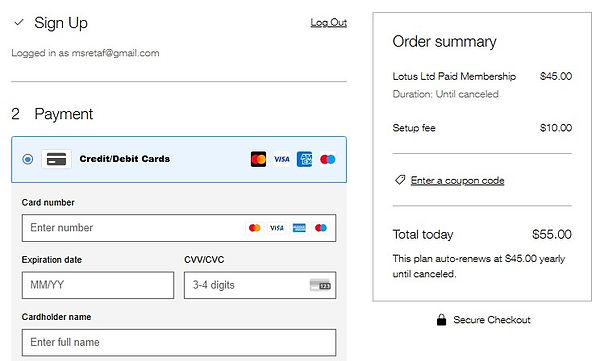
6. You will be directed to the Thank You page and receive a verification email. Done.
Setting yourself up and configuring your new profile.
The first 5 steps apply to existing/transferring members. New members go to step 6.
1. Existing users will get an email from the new website.
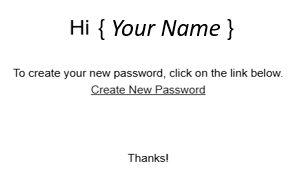

2. Click on the link to create a new password on the new site. Don't be surprised if you get an error screen. Continue on.
3. You will arrive at the new site and will need to create your password. This is also the password reset screen. (right)
4. Then you go back out to the login page, if not, go to https://www.lotusltd.org to login.
5. Existing members will also get an email stating, “You've Ordered x Weeks Free Subscription Plan” for $0.00 with a start and end date as your membership continues on the new site. You will get a $10 coupon to use to renew your subscription at the end of the month prior, enabling you to renew at the renewal rate.
6. For your first stop, please go to the member profile page. The member profile page is found by clicking on the down arrow in the upper right and selecting ‘member profile’ from the drop down.
7. Read the information at the top of the page to best understand the new profile page.
8. Transferring members will have some information filled in. We imported a lot of information, but there may be gaps or errors. Please review everything.
9. Complete your profile.

10. Click save at the bottom of the screen. You will get an error message if the required fields are incomplete or a confirmation message if saved.
11. Membership information can be found by clicking on the down arrow in the top right corner and selecting "My Membership".
Adding and viewing events is much easier with members having more control.
There are 5 types of event pages:
1. View events - summary list of all events, publicly visible with links to an individual event page.
2. Individual event page, publicly visible with all the event details. (not on top menu)
3. Submit an event. Restricted to members, with a form to complete and submit.
4. View My Events. View a summary list of events you submitted, with a link to edit your events.
5. Edit My Event. A copy of the submit an event page, with your event details to update, resubmit.
This FAQ will discuss how to submit, view and edit your event(s).
1. Navigate to the Submit an Event page using the menu at the top of the page it will be in a dropdown under events.
2. Fill out the form, only a few elements are required as indicated by the asterix. You can add a flyer or picture if you like.

3. Click submit, you will either get an error or confirmation message.
4. Your event will immediately go live and you can view your event by going to the listing page, View Events. Your event will be listed and clicking on the Read More button will enable you and any visitors (these pages are open to the public) to see all your event details and even download a flyer.
5. Edit your event by going to your event list at View My Events. This will list your events and provide a link to edit your event by taking you to a page like you used to submit your event. There you can update the event information and resubmit.
Listing on marketplace is much easier with members having more control.
There are 5 types of marketplace pages:
1. View Marketplace - summary list of all items, publicly visible with links to a individual ads.
There is also a basic search capability.
2. Individual ad page, publicly visible with all the item details. (not on top menu)
3. List on Marketplace. Restricted to members, with a form to complete and submit. (pic below)
4. View My Marketplace Ads. View a summary list of ads you submitted, with a link to edit your ads.
5. Edit My Ad. A copy of the List on Marketplace page, with your ad details to update, resubmit.
This FAQ will discuss how to submit, view and edit your marketplace item(s).
1. Navigate to the List on Marketplace page using the menu at the top of the page it will be in a dropdown under Marketplace.
2. Fill out the form, only a few elements are required as indicated by the asterix. You can add up to six pictures.

3. Click submit, you will either get an error or confirmation message.
4. Your event will immediately go live and you can view your event by going to the listing page, View Marketplace. Your ad will be listed and clicking on the Read More button will enable you and any visitors (these pages are open to the public) to see all your item details. Clicking on a picture will result in a larger image on the page.
5. Edit your ad by going to your event list at View My Marketplace Ads. This will list your items and provide a link to edit your ad by taking you to a page like you used to submit your item. There you can update the item information and resubmit.
Overview. The member directory page is a search page enabling members to find and contact each other. It has a map at the top, followed by a text search (using boxes) and an area to show the results. One can search using the map or enter text. The map is independent of the text search.
1. Map Search. The map displays pins for all the members based on the shared address entered on their Lotus Ltd Profile page. The address on the profile page is connected to the map. Each member must enter their address for it to show.
1.1. The map initially starts at the center of the USA. From there you can move the map, zoom in/out and see member locations. If you click on a pin for a member, you get a small pop-up with the member's name. Screenshot image on right, showing Ross Robbins in Colorado Springs, CO.

2. Text Search (by name, city, state, etc.). You can do a text search using the boxes below the map.
2.1. You can search by any one or any combination, including names, city, state, and cars. When searching by name or city you can find results that begin with; i.e. search using "Ma" will find Mark and Matt, but not Mia or Megan. You can search more than 1 field and your results must match both. So if you enter John in First Name and select TX for State, it will only return members named John in Texas. Capitalization doesn't matter. The search does not look at or use boxes left blank. Enter the information you wish to search, then click 'Search >.' To reset or clear all the boxes, click 'Clear Search>'.
Details on how the text search boxes work.
-
First Name - Starts with or complete name
-
Last Name - Starts with or complete name
-
City - Starts with or complete name
-
State - Exact (Intl is used for non-US addresses)
-
Zip/Post Code - Exact
-
Help Network - Exact
-
LotusTalk - Returns all results containing the entered text
-
Technical Ability - Exact
-
Chapter - Returns all results containing the entered text
-
Car Year - Exact
-
Car Model - Returns all results containing the entered text
-
Car Trim - Returns all results containing the entered text
3. Search Results. The results of a text search are shown in the area below 'Matching Team Members'. The results will only include the information the member decided to share. Some information may be blank, indicating the member did not enter the information on their Lotus Ltd Profile page to be shared.
4. By default the shared information on the old website was included as shared information on this website. Members may change or delete the information on the profile page. The address field (for the map is unique) and although we could import their street, city and state, we could not use that for the address and members must add their address.
Lotus Ltd Insurance Summary
-
Lotus Ltd insurance is NOT a substitute for an individual’s automobile insurance. Your own policy will cover you as it would in routine driving and operation.
-
Lotus Ltd’s insurance is for other property, personal injury, D&D (death & dismemberment), legal defense and general business liability above the limits of your personal insurance
-
Lotus Ltd’s insurance covers all Lotus Ltd members while participating in Club activities whether they belong to a local group or not
-
ALL Lotus Ltd’s “wheels in motion” events and programs are covered to include parades, cruises, tours and club drives
-
Lotus Ltd’s insurance extends to the Leaders of Chapter events and programs, like a local drive captain or tour leader
-
Local Chapters DO NOT need to submit individual drive dates/descriptions/list of additional insureds; these are all covered in our policy language
-
Coverage is for ALL affiliated Chapters and their members in good standing with Lotus Ltd
-
NOT COVERED:
-
Racing
-
Timed events
-
Off Road events
-
Site administrators set up the accounts for transitioning members. When site administrators create an account, members will receive 2 emails from the website, the first telling you are a member of the website and asking you to set up your password. It works best when you use the link to set up your password, so the site knows it is you. Alternatively, you can 'Log In' and then "Forgot Password?' to set up your new password. The second email informs you of your membership/subscription on the site as a Lotus Ltd member.
The aforementioned process is also used if the administrator resets your account by deleting and recreating it. In this case, members will first receive a cancellation notice of their membership. After which, members will receive the 2 emails to create a password and then an email notification on their membership.
The website identifies you by email, use the email the site knows. The site will NOT recognize a different email.
The site is programmed to automatically send 2 emails at 30 and 7 days prior to your membership expiration. There are 2 types:
1) The admin gave you a membership on the new site, transferring your existing membership. OR The admin reset/recreated your
membership. In which case the admin deleted and then gave you a separate membership/subscription, to replace the deleted one.
The renewal notice will say, "This email pertains to your membership as transferred from the old Lotusltd.com website to the new
Lotusltd.org website. OR your memberships was administratively reset. Either way, you received a membership on the new site."
2) The membership you paid for on the new site. In which case, the email does NOT include the statement above.
If you renew and pay before your membership expires, you will have 2 memberships on the site. The site doesn't 'link', cannot 'link' the 2 memberships/subscriptions. The initial subscription will expire based on the original renewal date. The site will send out expiration notices at 30 and 7 days for the initial membership you received, even if you renewed your membership (as that is a different/separate/independent membership). If you renewed your membership, simply ignore the expiration notices as your renewed membership has you covered.
Advice: Your paid membership/subscription will start when you renew. It will NOT be added to your existing membership IF that membership was administratively created (ref #1 above). So, if you renew early, your administratively created membership will still expire on the same date and your renewed membership will expire in 1 year, resulting in an overlap. Waiting till an administratively created membership is about to expired, minimizes the overlap and thus cost.
Placeholder 9

To cancel your membership / subscription go to the members area and follow the instructions as shown below. Your membership will end when your current subscription expires and you will not be auto-renewed. Upon completion, it will show your expiration date and status of 'pending cancelation'.
